Please follow below steps to configure your search, here we are creating a new Managed Property in search and mapping it to a crawl property to gather the information and display the search result.
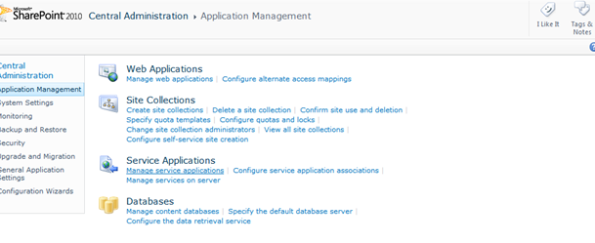
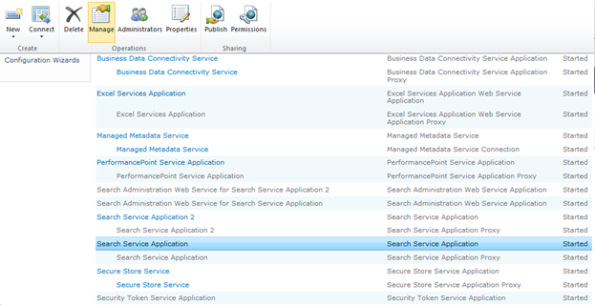
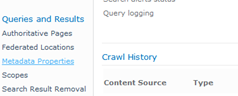

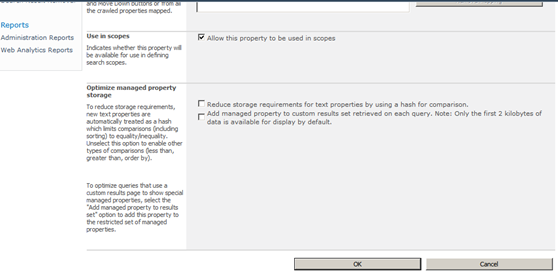

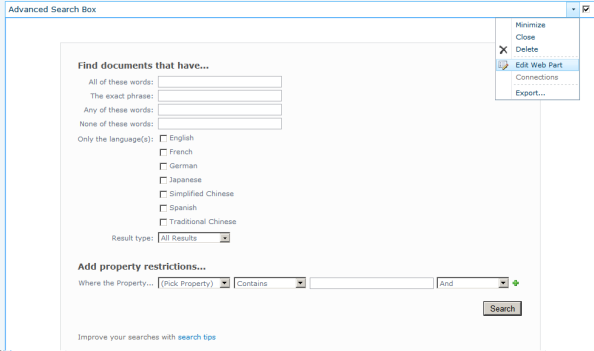
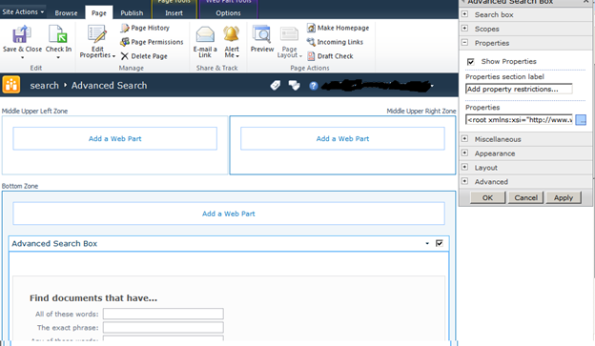


1- From the central administration application management page click on manage service applications
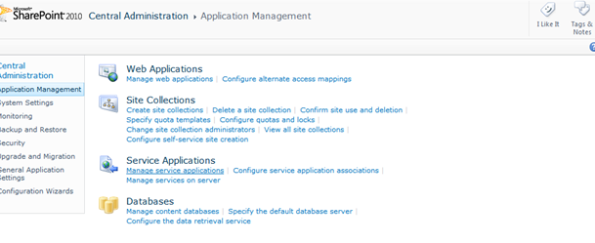
2- Click on Search Service Application or select it then click manage from the ribbon bar
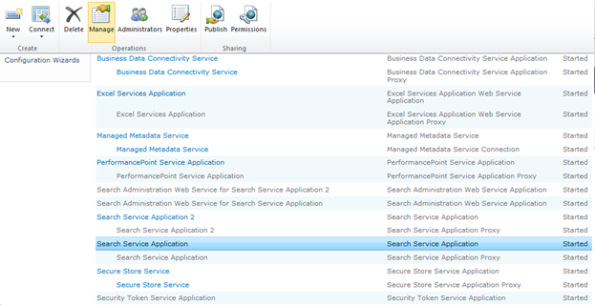
3- In the left hand bar click Metadata Properties.
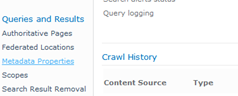
4- Then click new managed property.


5- Enter the property name and the description. In the use in scope section check the Allow this property to be used in scopes option. On the same page click Add Mapping. click ok.

Note: you must fill this site column with any value and did a full crawling search that we can find our custom column here if we didn’t make these steps you can’t able to find your custom column here.
You will be back the previous page. Click ok then.
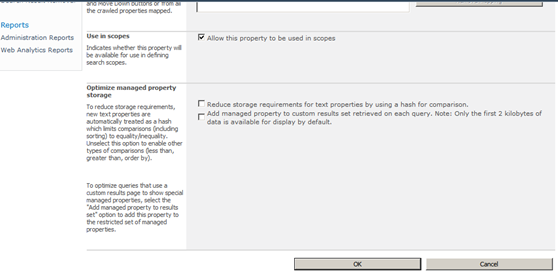

7- Go to your advanced search web part then click edit page.
8- Select “Edit Web part” from the Edit menu on the advanced search web part.
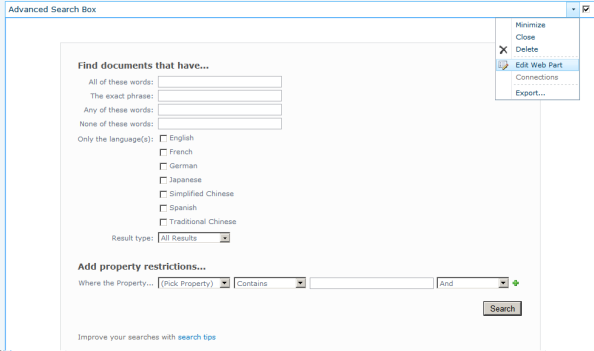
9- Expand the Properties section and then click on the XML in the Properties box. You should be able to expand the view of the XML by clicking on the ellipse button.
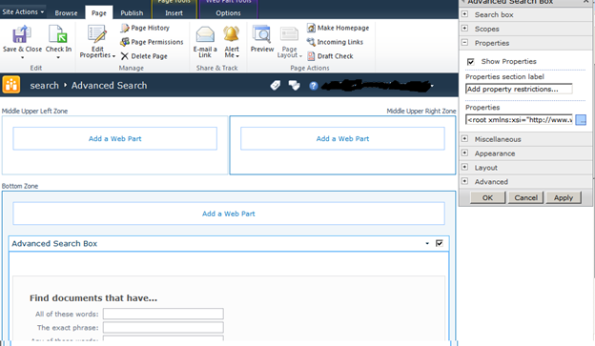
10- Add the tag of your property in the property definitions section modify the DataType attrbuite with your property data type “your site column data type” and add another element in the result types section “this will appear in the advanced search properties dropdown list” of the XML as it’s shown below. Add the property for "CheckedOut" just we shown in below screenshot. Click On Finish


Note: add your property element in as the first element inside result types section in your XML.
11- Now go to the search page. You will find the "Checked Out To" is added to the properties as below.

Note: you must start full crawling again after these two properties added that you can test after crawling is finished the advanced search with these two properties .
Now you can use your search to find out Checked Out To documents, just use advance search and select the property.

No comments:
Post a Comment